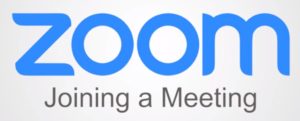How to ZOOM!!
Everything you need to know about joining our Zoom gatherings.
You are getting to be experts!
We have been on zoom for awhile now and many of you are getting really good at it. Others of you are just starting to connect with us. We hope that this page will give you some initial advice, but also help you as you get more and more into the zoom world. Check back because we are continuing to add new material.
So, Zoom is really a digital gathering place – a way to meet online. The platform provides a number of simple, straightforward tools for you to use. In our Weekly Reader that goes out this first week of our social distancing reality, we will talk about this and other strategies we have to keep us connected. On Thursday of this week (March 19th) we will set up three Zoom gatherings, one at 10 am, one at 1 pm, and one at 3 pm. That way you can select the time that is best for you to join in and it will also split everyone up a bit so we aren’t all coming together at once. All of you together would make it a little hard to manage in an online forum.
We will send you three links, both in the Weekly Reader and in a reminder email on Thursday morning. Each link is associated with it’s particular gathering time. When you click on the link, you will be asked if you wish to sign in or join. You don’t have to create a Zoom account in order to join the gathering. But if you choose to do so, you have access to more of the Zoom tools. Totally up to you.
I have included several video links below to tutorials from Zoom. If you are joining us on an iPad/ tablet or phone, that’s fine. You will just have to go to your respective app store and download the app. If you are on a computer, just click the link and all should be fine. If you would like to test your zoom skills prior to Thursday, I will be available on Wednesday.
We also have short video for those of you using an iPad or Android device. The video uses an iPad, but we have worked together in classes long enough now that I think you can convert most of this to android speak.

Just test yourself
If you want to talk about how to do this or you would like to run a personal test ahead of time, just call the office and let us know. Or if you have my cell you can call there. We will set up a zoom test appointment.
The only other thing to remember is that is you don’t have a microphone on your computer (and many of you may not), you can use the call in on your phone instead of the computer microphone. If you say test audio and video it will look for a camera and microphone. If you choose dial in, you wil be given the number to call. There is already a video on that below.
Join by phone video – in case you don’t have a microphone.